
Publii News: New plugin available
A new plugin for Publii has arrived: Matomo analytics (formerly Piwik), an open-source analytics solution, that describes itself on Github as the leading Free/Libre open analytics platform.
From the official plugin page over at https://marketplace.getpublii.com/plugins/matomo-analytics:
Matamo Analytics is a robust alternative to Google Analytics, combining in-depth analytical tools with enhanced privacy. Cookieless tracking makes it easy to protect visitors' data whilst still providing robust analytics to help you maximize your site's potential.
Matamo Analytics Features
- Fully-customizable analytics with over 250 different settings to fine-tune the data collected to meet your needs.
- In-depth privacy option allow users to opt-out of tracking cookies, anonymizes collected data, and respect users Do Not Track settings.
- Includes cookieless tracking options to provide useful statistical data without collecting any personally-identifiable information, foregoing the need for consent.
- Diverse data visualizations show you how your visitors use your site; track media analytics, view heatmaps of how visitors explore and engage with your content, and receive comprehensive search engine reporting to see how your site performs.
- All data collected is 100% owned by the user; Matomo doesn’t collect or use the data for their own marketing or advertising, unlike other large analytics options such as Google.
Plugin Features
- Integrates Matomo Analytics smoothly into your Publii site; no need to manually add any code.
- Allows for analytics code to be output when previewing site for easy debugging.
- Integrates seamlessly into the built-in Publii Cookie Banner for easy GDPR consent requests.
Other features
Matomo Analytics is integrated with Yunohost, a Multi-Project Hosting-Tool.
Yunohost makes self-hosting a breeze
How to install a plugin in Publii
Click on the 3-dot-menu in the upper right corner of Publii's main screen:
Then, after downloading the plugin's zip file at the plugin's page of the Publii marketplace, click on the Install plugin button and choose the downloaded zip file.
You're done. Access your freshly installed plugin via the sidebar's Tools & Plugins entry.
Clicking on a plugin opens the plugin's configuration screen.



















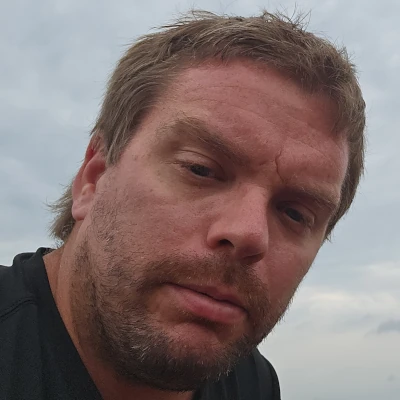



Comments