
Tinkering with Publii🎩Number 2: Illustrating Publii
By default, emoticons are only available from the emoticon picker integrated into the editors. However, they are susceptable to copy-pasting and being inserted into all parts of the Publii interface. Today, we show how to use them to beautify your website by imaging your Publii instance.
It's easy to illustrate your Publii website. We will be using the WYSIWYG for this tutorial because it's good and what we use. For a start, let us beautify our footer with some emoticons, just like this:
By default it's only a text message reading Powered by Publii.
For this, just open the editor, and use the emoticon picker's search bar to find what you are looking for t. Heart for instance will bring up the heart emoticon. After choosing it just copy it from the text section (like you would do with a letter or a word) and it's ready to be pasted into a theme or site configuration field. Now leave the editor and go to the footer section of your theme to paste it there.
This works for all Publii configuration fields, even with plugins. So lets see where it could be useful as well:
- authors: mark an authors writing language, nationality or his solidarity with the Ukrain with a flag emojii for instance
- menues: implement a multi-language site with flag emojiis
- tags: use flag emojiis for links to a tags page only showing content in a certain language (provided you tagged your articles accordingly)
- other site or theme configuration sections: use emojiis to beautify your footer or newsletter message
- plugins: use a warning triangle to augment the warning message in the Simple Noscript plugin for example
Happy tinkering!













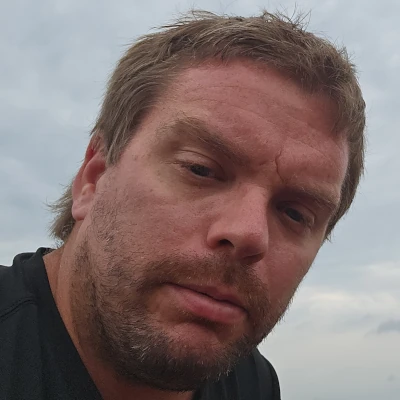


Comments