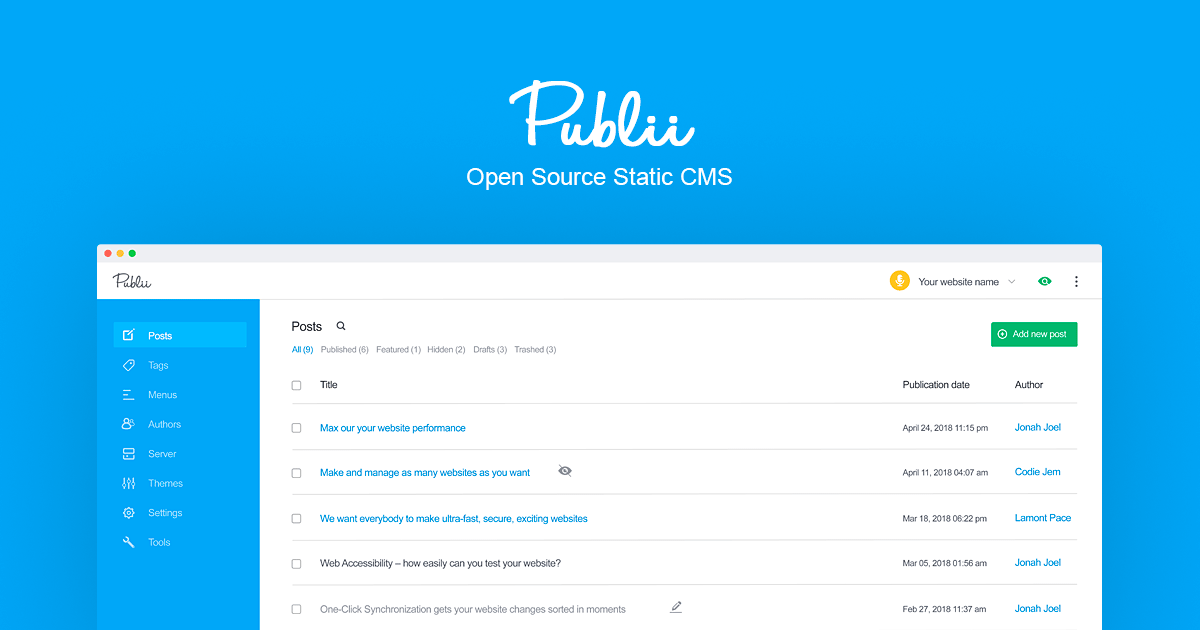
Publii News: New plugin available
A new plugin for Publii has arrived: Umami analytics, an open-source analytics solution.
From the official plugin page over at https://marketplace.getpublii.com/plugins/umami-analytics:
Umami is a user-friendly web analytics solution that aims to be more privacy-focused than Google Analytics while remaining free and open-source; no subscriptions or other payments needed. With this plugin, you'll easily be able to integrate Umami into your site and start collecting data to improve your users' site experience.
Umami Features
- Collects only the analytical data that matters most, such as pageviews, which country your users are coming from, and what devices they’re using.
- Self-hosted, so there’s no need for data to be sent to third-parties or external servers.
- GDPR-compliant; Umami’s doesn’t use cookies of any kind, so user consent is not required.
- Umami puts user-privacy first; no identifying data is collected from your site visitors, and collected data is anonymized.
- Unlimited sites can be tracked using only one installation of Umami, and the tracking script is lightweight so your site visitors won’t experience any disruption to their browsing experience.
- Free and open-source; download and use Umami at no cost.
Plugin Features
- Integrates Umami Analytics on your Publii site with minimal setup.
- The plugin sends data to wherever the Umami script is located, or can be overridden to send the data to another location; useful when Umami is hosted on a different server.
- Auto-tracks pageviews and events by default, with options to disable auto-tracking if using Umami’s custom tracker functions.
- Choose whether or not to respect your visitors’ Do-Not-Track setting.
- Includes an option to use data-caching to improve tracking script performance.
- Allows tracker behavior to be limited only to specified domains.
- Choose whether to load Umami’s analytical scripts in Publii’s preview mode for easier debugging.
- Integrates into the built-in Publii cookie banner should consent be required
How to install a plugin in Publii
Click on the 3-dot-menu in the upper right corner of Publii's main screen:
Then, after downloading the plugin's zip file at the plugin's page of the Publii marketplace, click on the Install plugin button and choose the downloaded zip file.
You're done. Access your freshly installed plugin via the sidebar's Tools & Plugins entry.
Clicking on a plugin opens the plugin's configuration screen.















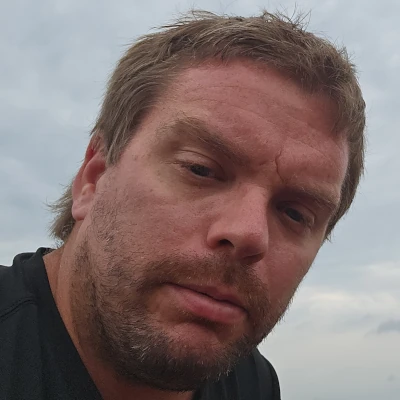



Comments